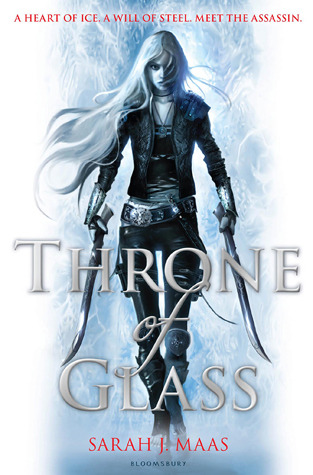Make your very own Mustache Valentine using PicMonkey online photo editor.
Step One: make or buy a mustache. We made ours out of black, sticky-back felt. This was TERRIBLE on my scissors, but was relatively cheap and easy to do.
Step Two: have a photo shoot.
Go ahead and include the little sister while you are at it.
Step Three: pick your favorite picture and head to www.picmonkey.com. Hover over the "Design" button and select the custom size. Enter 1800 x 1200 for printing to a 4x6 print. If you accidentally click the button without hovering first and selecting custom size, select "Resize" in the options on the left of the new screen to change the size to 1800 x 1200.
Step Four: click Canvas Color and select the background color you want.
Step Five: click Overlay in the far left menu (a butterfly icon). Click "Your Own" in the 2nd column menu and upload the picture you chose. Drag and the drop the image where you want it, resizing by dragging the corner or sides of the image as needed.
Step Six: if you want to add a frame, click Frames in the far left menu (a little frame icon). Select the frame you want.
Step Seven: click Text on the far left menu (a Tt icon). Choose your starting font. You can select the ones that PicMonkey provides or the fonts already on your computer. Type your text in the text box then resize the box as needed. You can highlight then change text color or font type as you wish. For the heart symbol ♥, you can use Alt code 3 (press and hold the Alt button, then the "3" button, release together).
Step Eight: Save your creation somewhere you can find it on your computer. Send it to your favorite photo lab for 4x6 prints. You can regularly find 4x6 prints for $.19 each and often can find deals for them cheaper. Tada! Easy peasy, fun Valentine. If you are feeling REALLY spunky, you can attach a fake mustache to each.
From the MUCH younger kids you see in those pictures, we made these a few years ago. It's still one of our favorite Valentines.